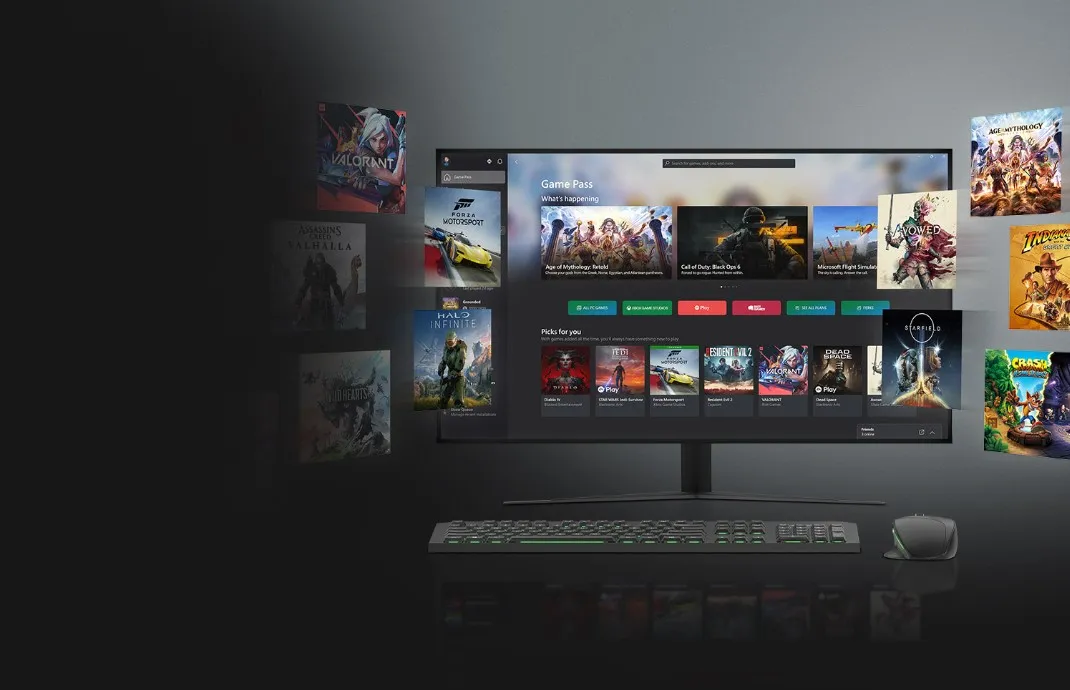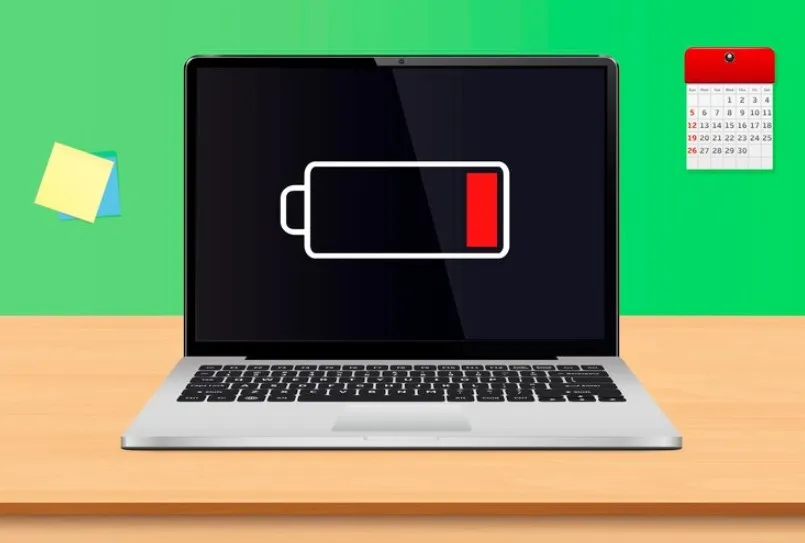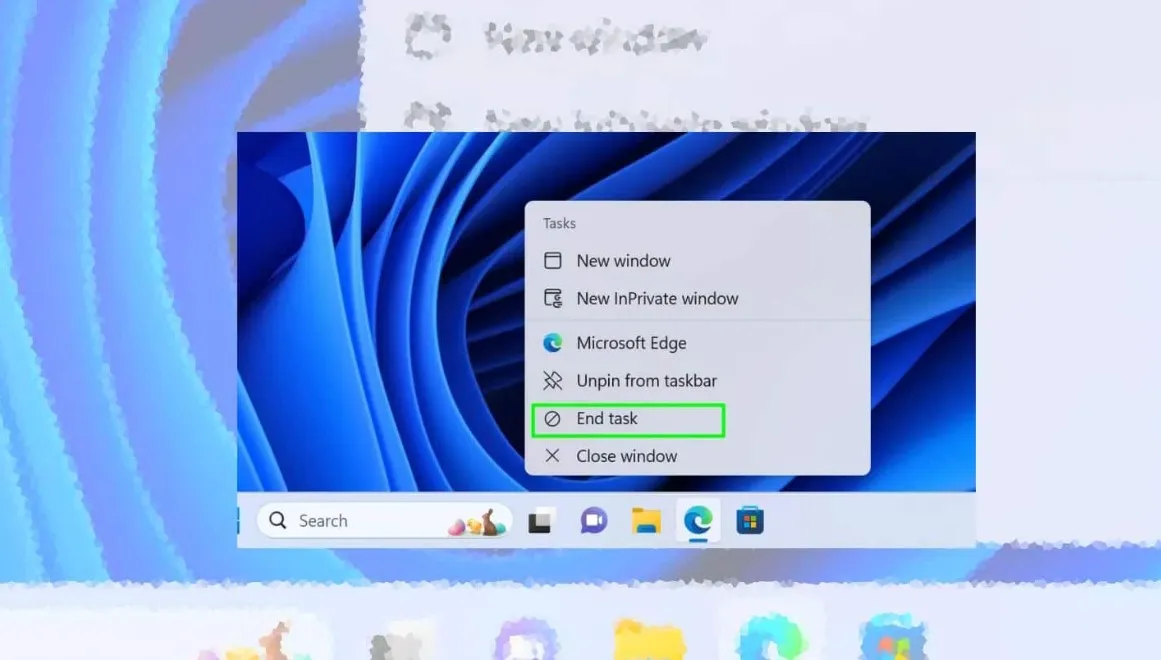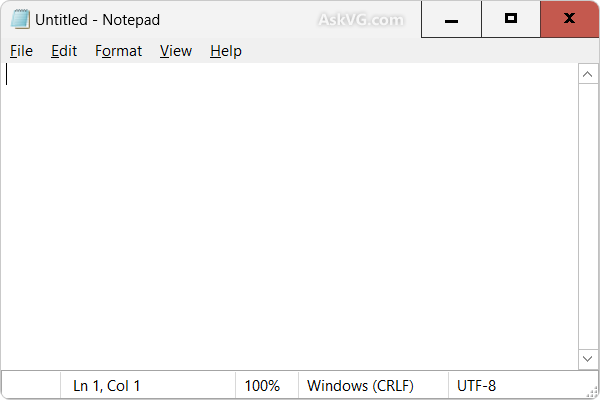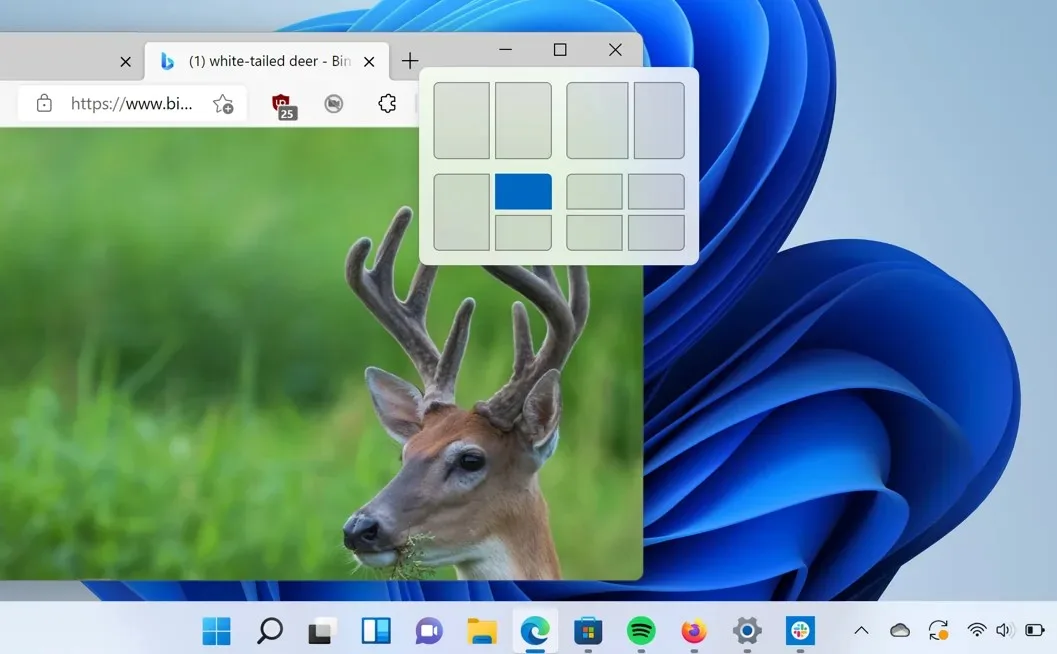
Understanding the Technical Specifications Behind Snap Layouts in Windows 11. Windows 11 introduced Snap Layouts as a groundbreaking feature to enhance multitasking and productivity. While the user experience of Snap Layouts is intuitive and seamless, the underlying technical specifications are what make this feature robust and efficient. In this article, we’ll delve into the technical aspects of Snap Layouts, exploring how they work, their integration with the operating system, and the technologies that power them.
1. Core Integration with Windows 11
Snap Layouts are deeply integrated into the Windows 11 operating system, leveraging its redesigned architecture to provide a smooth and responsive experience. The feature is built into the Windows Shell, which is responsible for managing the graphical user interface (GUI) and user interactions. The Shell handles the rendering of Snap Layouts, ensuring that the layouts are visually appealing and functionally effective.
2. Dynamic Layout Adaptation
One of the technical highlights of Snap Layouts is their ability to adapt dynamically to different screen sizes and resolutions. This is achieved through the use of responsive design principles embedded in the Windows Shell. The system detects the dimensions and pixel density of the display and adjusts the available Snap Layout options accordingly. For example:
- On smaller screens, Snap Layouts may offer two or three window configurations.
- On larger monitors, additional layouts for four or more windows become available.
This adaptability ensures that Snap Layouts are optimized for a wide range of devices, from compact laptops to ultra-wide monitors.
3. Hover Detection and UI Rendering
The Snap Layouts feature is activated when users hover over the maximize button of a window. This interaction is powered by hover detection algorithms within the Windows Shell. When the hover event is triggered, the system renders a pop-up menu displaying the available Snap Layout options. The rendering process is designed to be lightweight, minimizing resource consumption while maintaining a visually smooth experience.
4. Snap Assist Functionality
Snap Assist is a complementary feature that enhances the usability of Snap Layouts. Technically, Snap Assist relies on real-time application management to suggest open windows for filling the remaining slots in a layout. The system uses metadata from running applications, such as window titles and icons, to generate these suggestions. This metadata is processed by the Windows Shell to ensure that the suggestions are relevant and visually coherent.
5. Memory Management and Performance Optimization
To ensure that Snap Layouts do not negatively impact system performance, Windows 11 employs advanced memory management techniques. The operating system prioritizes active windows within a Snap Layout, allocating resources to them based on user interactions. Background applications within the layout are managed using low-priority threads, reducing their resource consumption while keeping them accessible.
6. Multi-Monitor Support
Snap Layouts are designed to work seamlessly across multiple monitors. This functionality is powered by the Windows Display Driver Model (WDDM), which manages the interaction between the operating system and connected displays. WDDM ensures that Snap Layouts can be applied independently to each monitor, allowing users to create distinct layouts for different workflows.
7. Virtual Desktop Integration
Snap Layouts integrate with Windows 11’s Virtual Desktops feature, enabling users to maintain customized layouts for each desktop. This integration is facilitated by the Windows Shell, which tracks the layout configurations for each virtual desktop. When users switch between desktops, the Shell restores the corresponding Snap Layouts, ensuring a consistent multitasking experience.
8. Touchscreen Compatibility
Windows 11 incorporates enhanced touchscreen support for Snap Layouts, making them accessible to users on tablets and 2-in-1 devices. The system uses touch input APIs to detect gestures and translate them into Snap Layout actions. For example, dragging a window to the top-center of the screen activates the Snap Layout menu, allowing users to select a layout using touch.
9. Keyboard Shortcuts and Accessibility
Snap Layouts are designed with accessibility in mind, offering keyboard shortcuts for users who prefer non-mouse interactions. These shortcuts are implemented through the Windows Input Framework, which processes key combinations and maps them to specific Snap Layout actions. For example:
Win+Arrow Keys: Snap windows to predefined positions.Win+Z: Open the Snap Layout menu.
The Input Framework ensures that these shortcuts are responsive and compatible with various input devices.
10. Dynamic Window Resizing
Once windows are snapped into a layout, resizing one window automatically adjusts the sizes of adjacent windows. This dynamic resizing is powered by the Windows Shell’s layout engine, which calculates the proportions of each window in real-time. The engine uses algorithms to maintain the overall structure of the layout while accommodating user adjustments.
11. Snap Groups and State Persistence
Snap Groups are an advanced feature that allows users to save and restore Snap Layout configurations. Technically, Snap Groups rely on state persistence mechanisms within the Windows Shell. The system stores metadata about the layout, including window positions and sizes, in the operating system’s memory. When users minimize or switch away from a Snap Group, the Shell retains this metadata, enabling quick restoration from the taskbar.
12. Compatibility with Legacy Applications
Snap Layouts are designed to be compatible with a wide range of applications, including legacy software. The Windows Shell uses compatibility layers to ensure that older applications can be snapped into layouts without issues. These layers handle scenarios where applications have fixed dimensions or minimum size constraints, adapting them to fit within the layout.
13. Resource Efficiency
Windows 11 prioritizes resource efficiency in the implementation of Snap Layouts. The feature is optimized to minimize CPU and GPU usage during interactions, ensuring that the system remains responsive even when multiple windows are snapped into a layout. This optimization is achieved through the use of lightweight rendering techniques and efficient memory management.
14. Future Enhancements
As Microsoft continues to refine Windows 11, Snap Layouts are expected to receive further technical enhancements. Potential updates could include:
- AI-driven suggestions for optimal layouts based on user behavior.
- Support for custom layout templates.
- Deeper integration with cloud-based tools and services.
These advancements will further solidify Snap Layouts as a cornerstone of multitasking technology.
Conclusion
Snap Layouts in Windows 11 are a testament to the power of technical innovation. By leveraging advanced algorithms, responsive design principles, and seamless integration with the operating system, Snap Layouts provide users with an unparalleled multitasking experience. Whether you’re a professional managing complex workflows or a casual user looking for convenience, the technical specifications behind Snap Layouts ensure that the feature is both robust and efficient. As technology evolves, Snap Layouts will continue to redefine the way we interact with our devices, making multitasking smarter and more intuitive.