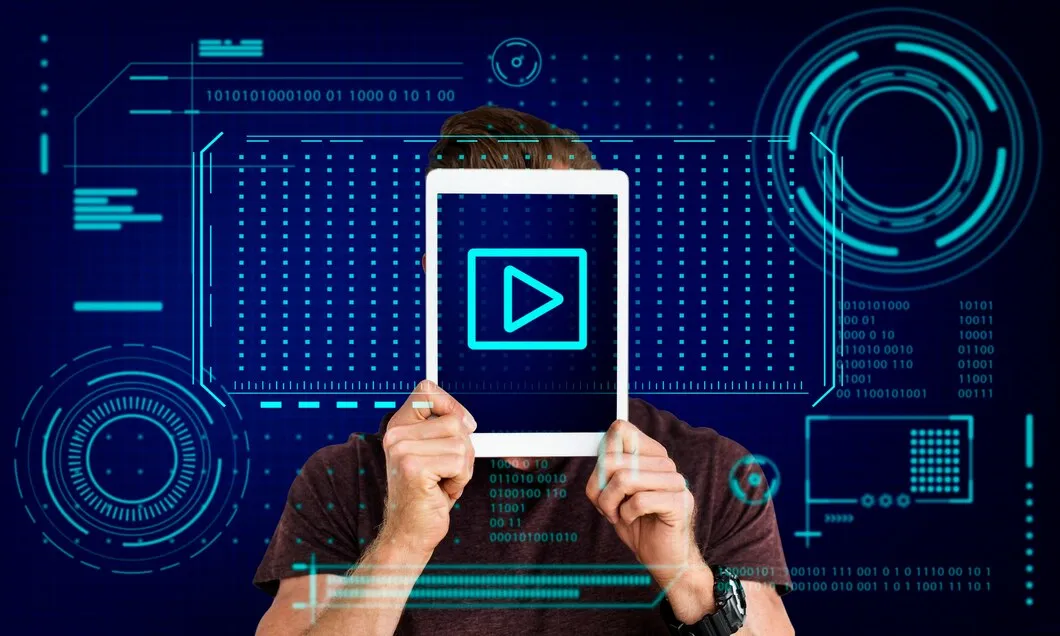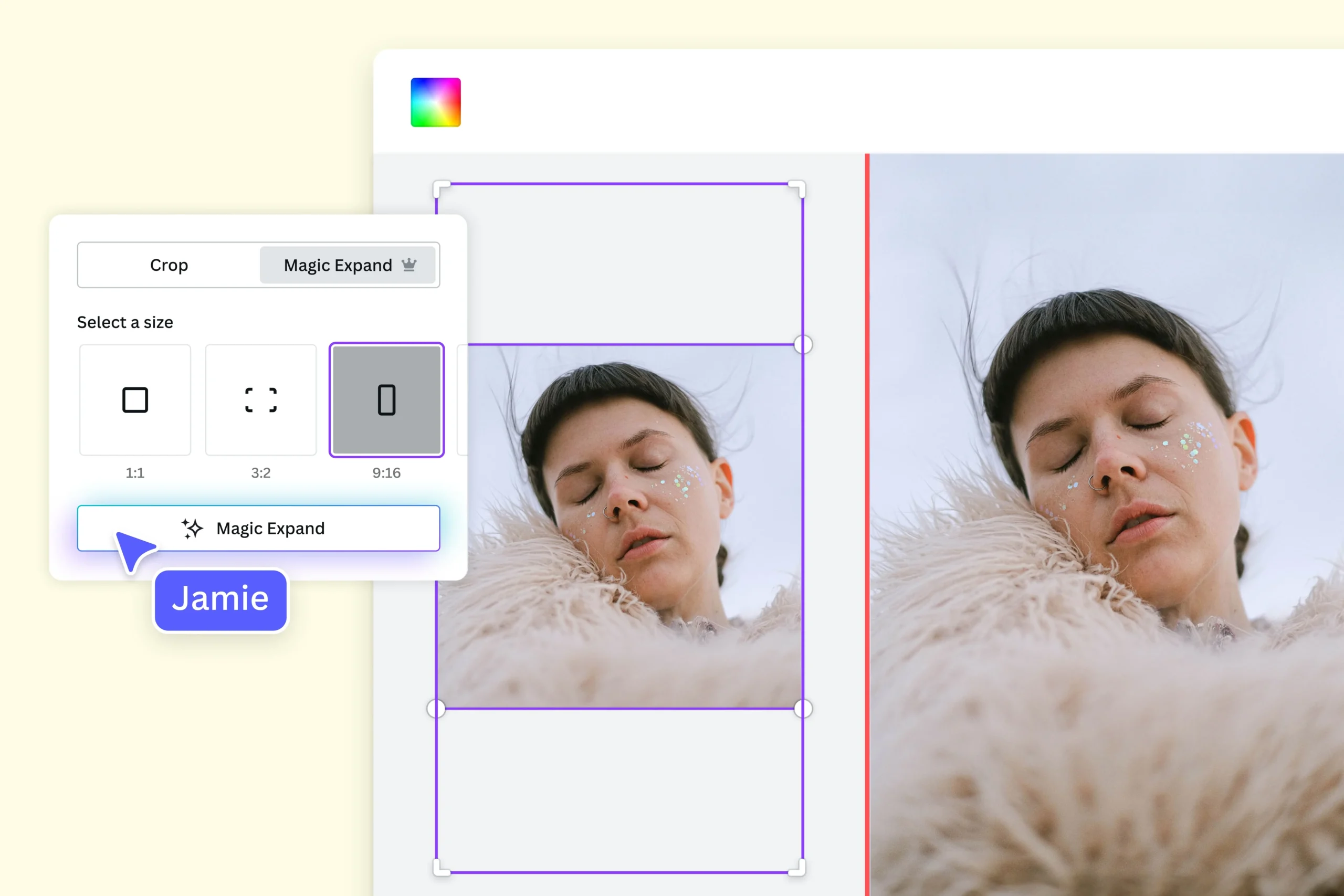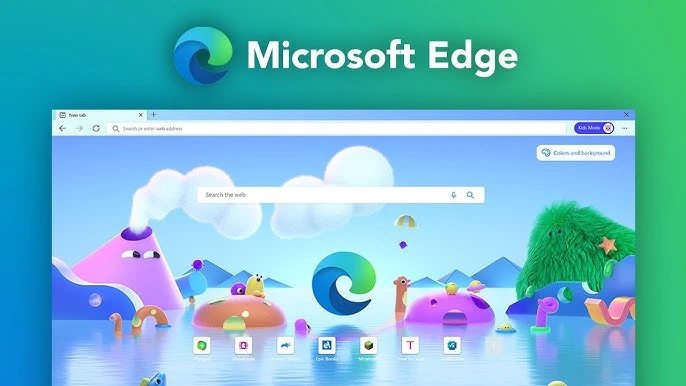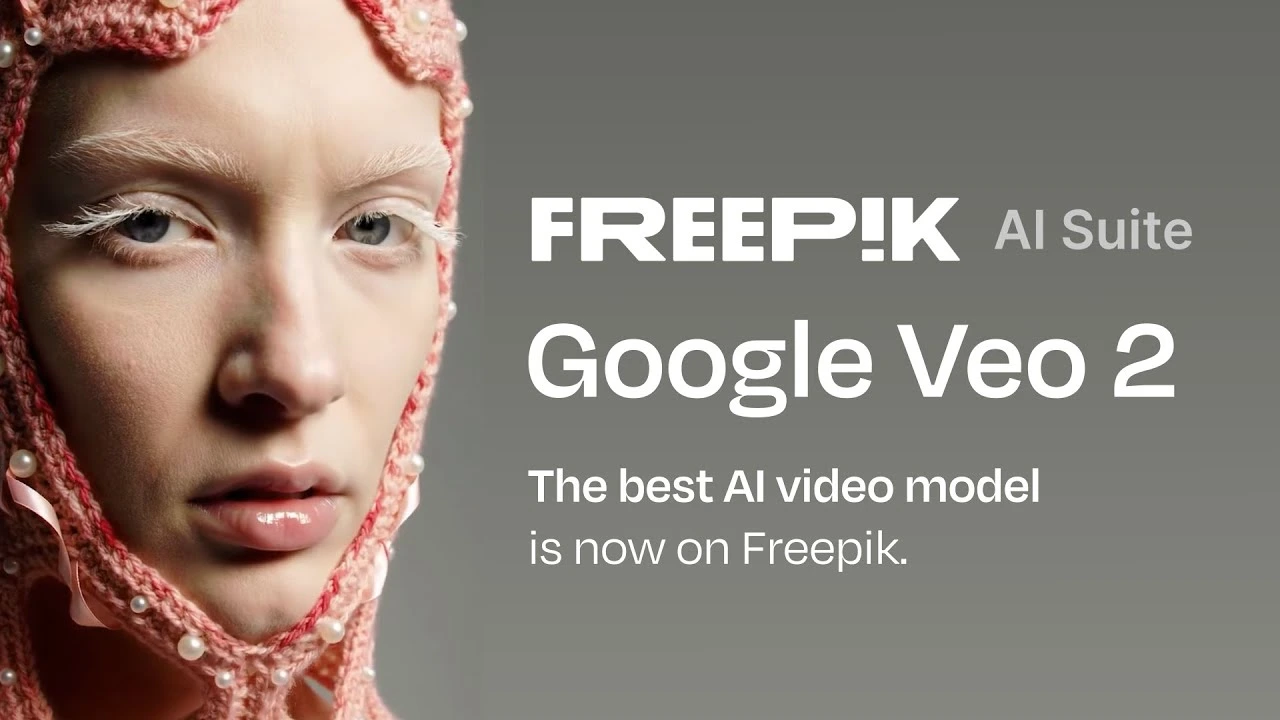In recent years, AI models have gained immense popularity, offering transformative capabilities across various applications. Among them is LocalGPT, a localized version of GPT designed to run directly on your machine, eliminating reliance on cloud services and ensuring data privacy. This guide will walk you through setting up LocalGPT on a Windows system.
Why Use LocalGPT?
LocalGPT can be appealing for several reasons, especially when you want to maintain data privacy and focus on processing information locally. Here’s why some people choose LocalGPT:
- Privacy: Since it operates locally, sensitive data doesn’t leave your device. This can be crucial for organizations handling confidential information.
- Speed: Local processing can be faster for certain tasks as it reduces dependency on internet connectivity.
- Customization: It might allow users to tailor its features to specific needs, like working with domain-specific data or tasks.
- Independence: Eliminates reliance on external servers, giving you more control over its operations.
Do you have any specific tasks in mind where you’d want to use something like LocalGPT? I’d be happy to explore this with you further!
Prerequisites for Installing LocalGPT
Before diving into the setup, ensure you have the following:
- Hardware Requirements:
- A powerful CPU (minimum: Intel i5 or equivalent; recommended: Intel i7 or AMD Ryzen).
- GPU with at least 6GB VRAM for accelerated performance. (NVIDIA GPUs are commonly supported.)
- At least 16GB of RAM.
- 50GB+ of free disk space.
- Software Requirements:
- A 64-bit Windows operating system (Windows 10 or newer is recommended).
- Python (version 3.8 or later).
- Git for version control.
- Visual Studio Code or another code editor (optional but helpful).
- AI Model Files:
- Acquire the LocalGPT model files from official repositories or trusted sources.
Step-by-Step Installation Guide
1. Install Python
Python is essential for executing scripts and managing dependencies.
- Visit https://www.python.org/ and download the latest version for Windows.
- During installation, ensure you check the box to add Python to the PATH.
- Verify installation by running
python --versionin Command Prompt.
2. Set Up a Virtual Environment
A virtual environment isolates project dependencies.
- Open Command Prompt and navigate to your preferred directory.
- Run the following commands:bash
python -m venv LocalGPTEnv cd LocalGPTEnv Scripts\activate - You’ll notice
(LocalGPTEnv)at the beginning of your command line, indicating activation.
3. Install Necessary Libraries
Use pip to install libraries required for running LocalGPT.
- Install PyTorch:bash
pip install torch torchvision torchaudio --index-url https://download.pytorch.org/whl/cu118 - Install other dependencies:bash
pip install transformers sentencepiece
4. Download the LocalGPT Model
- Clone the repository for LocalGPT:bash
git clone https://github.com/username/LocalGPT.git cd LocalGPT - Download model files as instructed in the repository’s documentation. Place them in the appropriate directory.
5. Configure the Environment
- Create a configuration file (
config.json) with paths and settings for the LocalGPT model. - Example structure:json
{ "model_path": "./models/LocalGPT/", "use_gpu": true }
6. Test the Installation
- Run the initialization script provided in the LocalGPT repository:bash
python run_localgpt.py - Input sample queries to confirm the model is functioning correctly.
Optimizing LocalGPT for Better Performance
To maximize performance, consider the following:
1. Utilize GPU Acceleration
Ensure your system leverages the GPU effectively:
- Install appropriate CUDA drivers from NVIDIA’s website.
- Verify GPU usage by monitoring system performance during execution.
2. Reduce Model Size
If resources are limited, opt for smaller versions of LocalGPT that consume less memory.
3. Parallel Execution
Run multiple instances for different tasks using multiprocessing libraries in Python.
Troubleshooting Common Issues
Here are some solutions to frequently encountered problems:
- Dependency Errors: Ensure all libraries are installed using the correct Python version.
- Model Not Loading: Verify the paths in your configuration file.
- Performance Lags: Update GPU drivers and consider upgrading hardware components.
Using LocalGPT
With LocalGPT set up, you can start leveraging its capabilities:
1. Offline Chatbots
Create interactive chatbots without compromising user data.
2. Text Summarization
Summarize lengthy articles or documents quickly and effectively.
3. Code Assistance
Get AI-powered insights for coding and debugging tasks.
4. Content Creation
Generate high-quality text outputs for blogs, marketing, or academic purposes.
Future of LocalGPT
As technology evolves, LocalGPT and similar models will become more accessible. The ability to run sophisticated AI models locally empowers individuals and businesses to maintain control over their data while leveraging cutting-edge AI solutions.
By following this guide, you’ll have a robust LocalGPT setup on your Windows system. Dive into the AI-driven world and unlock endless possibilities—all while keeping your data private!