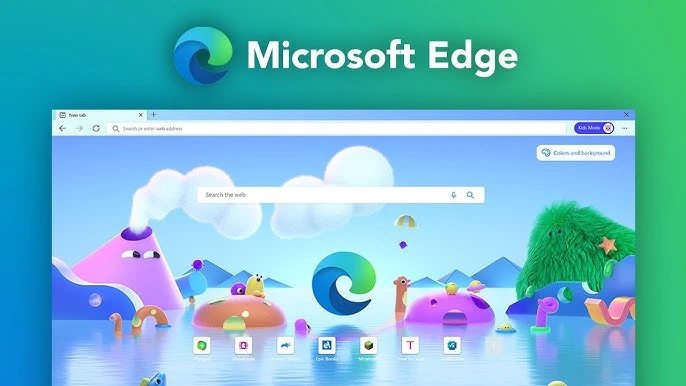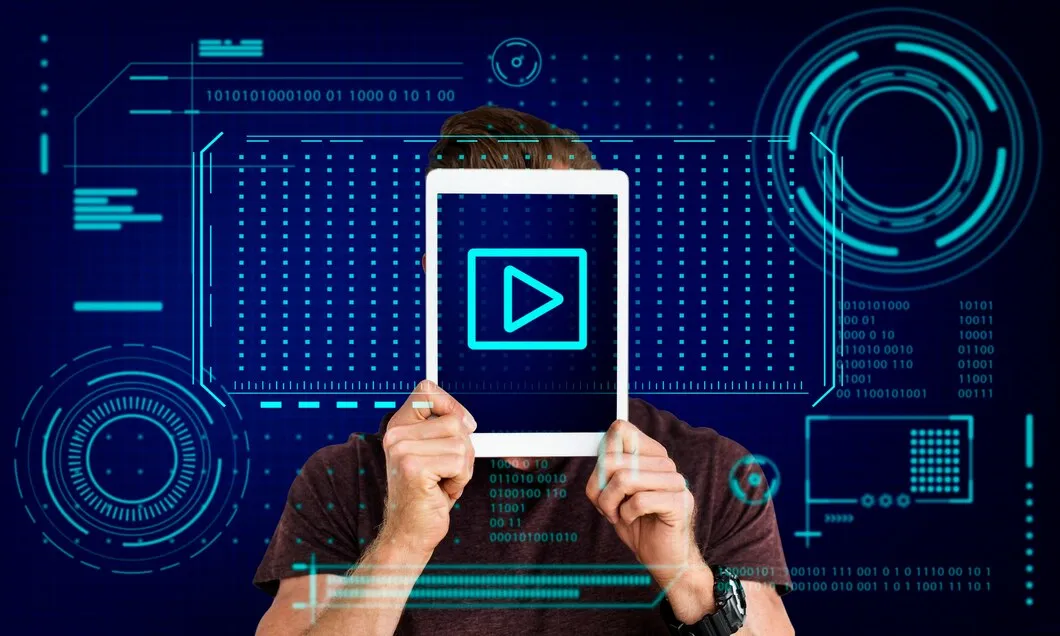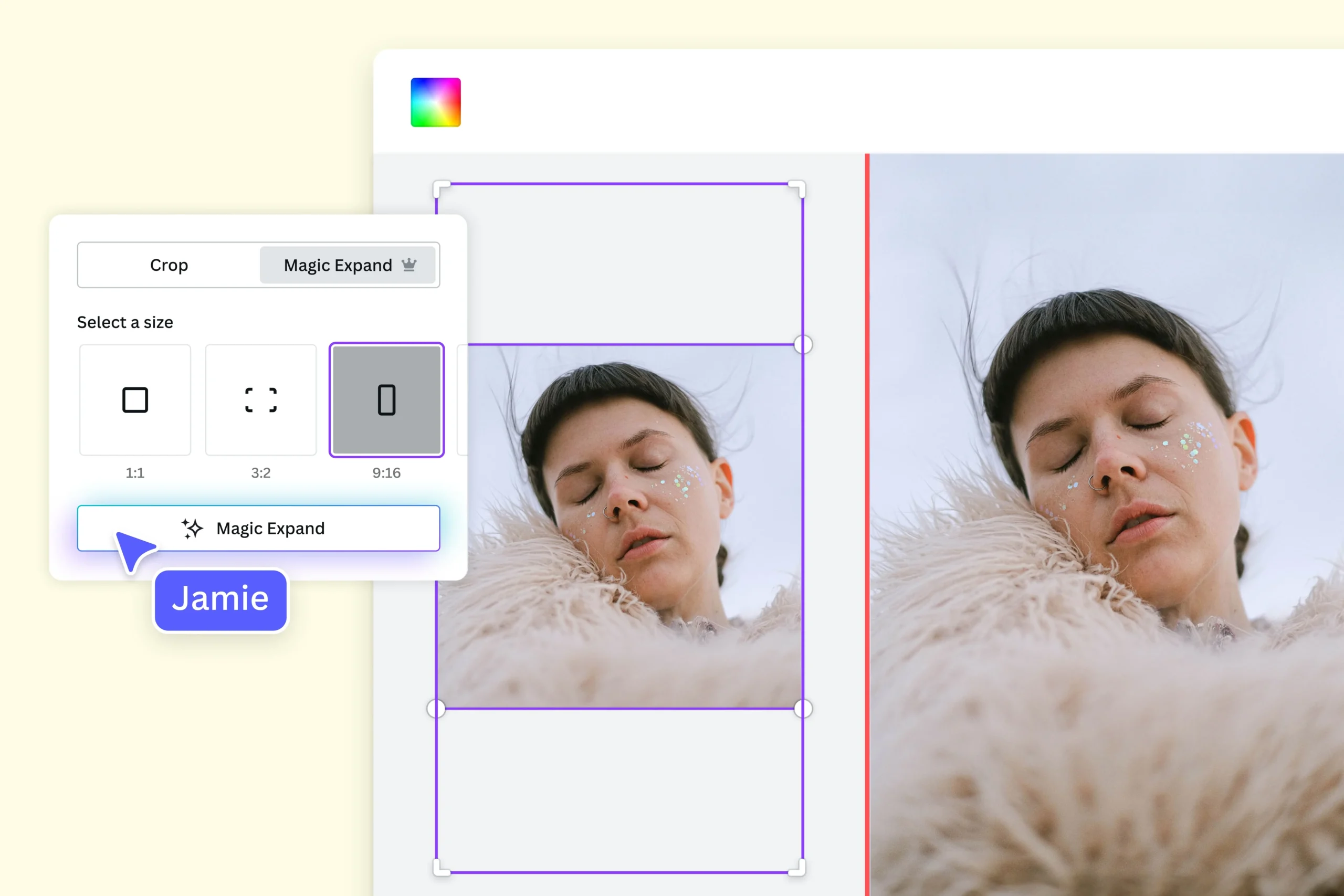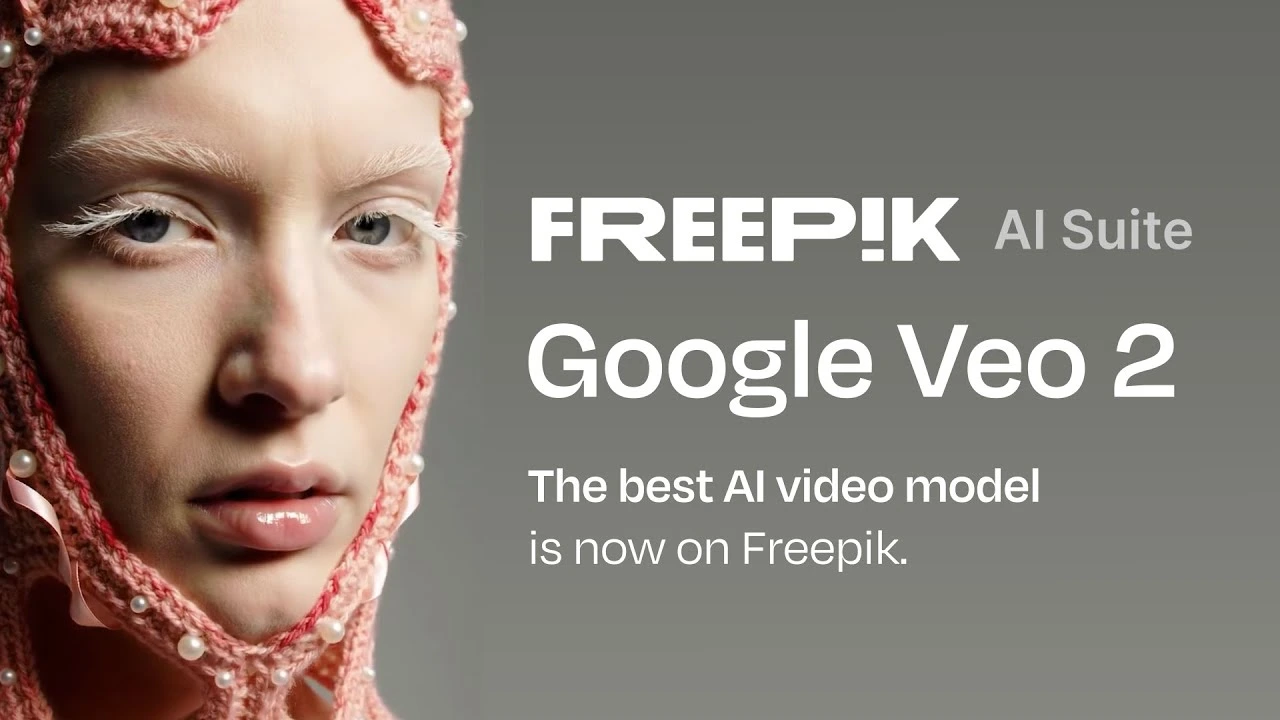
The world of video creation has been revolutionized by artificial intelligence (AI), and Google Veo 2 stands out as an innovative tool in this domain. Designed to make video creation accessible and effortless, Google Veo 2 enables users to generate high-quality videos using AI by simply providing text-based prompts. Whether you’re a content creator, marketer, or someone exploring creative ideas, Veo 2 simplifies video production while maintaining professional standards. Here’s a comprehensive guide on how to use Google Veo 2 to generate AI videos.
What is Google Veo 2?
Google Veo 2 is an advanced AI-powered platform developed by Google for text-to-video generation. It allows users to create fully customizable videos by describing what they want in words. Leveraging AI technology, Veo 2 interprets text-based prompts and transforms them into videos with intricate details, fluid motion, and dynamic visuals. Its simplicity and efficiency make it ideal for various use cases, from social media content to educational material.
Step-by-Step Guide to Generate AI Videos Using Google Veo 2
1. Sign Up or Access the Platform
Before you begin, ensure you have access to Google Veo 2:
- Visit the official Google Veo 2 platform.
- Log in using your Google account credentials.
- If required, join a waitlist or request access, as Veo 2 may still be in limited availability during its rollout phase.
2. Create a New Project
Once logged in:
- Navigate to the dashboard and click “Create New Project” or a similar option.
- Choose a project name or type to help you organize your video.
3. Write a Detailed Prompt
The heart of Google Veo 2 lies in its ability to interpret user prompts. Write a descriptive text detailing the video you want to create. Be as specific as possible for optimal results.
- Example 1: “A serene sunrise over snowy mountains, with a slow zoom into a crystal-clear lake reflecting the sky.”
- Example 2: “A futuristic cityscape at night, with flying vehicles and neon lights illuminating tall skyscrapers.”
Include details like:
- Environment (e.g., forest, urban area, underwater).
- Actions or events (e.g., animals running, objects moving).
- Camera effects (e.g., zoom, pan, or stationary).
- Visual style (e.g., realistic, cartoon, or cinematic).
4. Customize Settings (Optional)
Depending on the platform’s features, you may have options to fine-tune your video:
- Resolution: Choose between standard, HD, or 4K resolution.
- Duration: Set the length of the video, typically from a few seconds to a minute.
- Style Presets: Select visual filters, such as “futuristic,” “minimalist,” or “warm and natural.”
- Music or Sound Effects: Add background audio or allow the AI to generate soundtracks matching the scene.
5. Generate the Video
After setting your preferences, click “Generate” or a similar button. Google Veo 2 will:
- Process your text prompt.
- Use its AI algorithms to generate visuals, motion, and animations based on your description.
- Render the video in real-time or near real-time.
6. Review and Refine
Once the video is rendered:
- Preview the output to ensure it aligns with your expectations.
- If adjustments are needed, modify the prompt or settings and regenerate the video.
- Some platforms may allow editing specific elements, such as color grading or motion adjustments.
7. Download and Share
When satisfied with the video:
- Download it in your preferred format (e.g., MP4 or MOV).
- Use the video for your projects, whether for personal use, professional presentations, or social media sharing.
Tips for Generating Quality AI Videos
- Be Specific in Your Prompt: The more detailed your description, the better the AI can match your vision.
- Experiment with Styles: Test different visual styles and effects to create unique outputs.
- Focus on Storytelling: Even short videos benefit from a narrative structure—think about what you want viewers to feel or learn.
- Iterate and Refine: Don’t hesitate to tweak your prompt multiple times to get the desired result.
Potential Applications of Google Veo 2
Google Veo 2 can be a game-changer in various fields:
- Content Creation: Quickly produce videos for platforms like YouTube, TikTok, or Instagram.
- Marketing: Create visually engaging ads and promotional content tailored to specific audiences.
- Education: Generate interactive and illustrative videos to enhance learning experiences.
- Entertainment: Design creative visuals for music videos, storytelling, or concept development.
Conclusion
Google Veo 2 is an innovative tool that brings the power of AI to video creation, making it accessible for everyone. With its user-friendly interface and sophisticated technology, you can transform your ideas into visually stunning videos in a matter of minutes. By following the steps outlined above, you can harness the full potential of Veo 2 to create compelling content that captures attention and tells your story. Whether you’re a seasoned video professional or a curious beginner, Google Veo 2 opens up a world of creative possibilities.
Ready to bring your imagination to life? Start generating with Google Veo 2 today! 🌟🎥