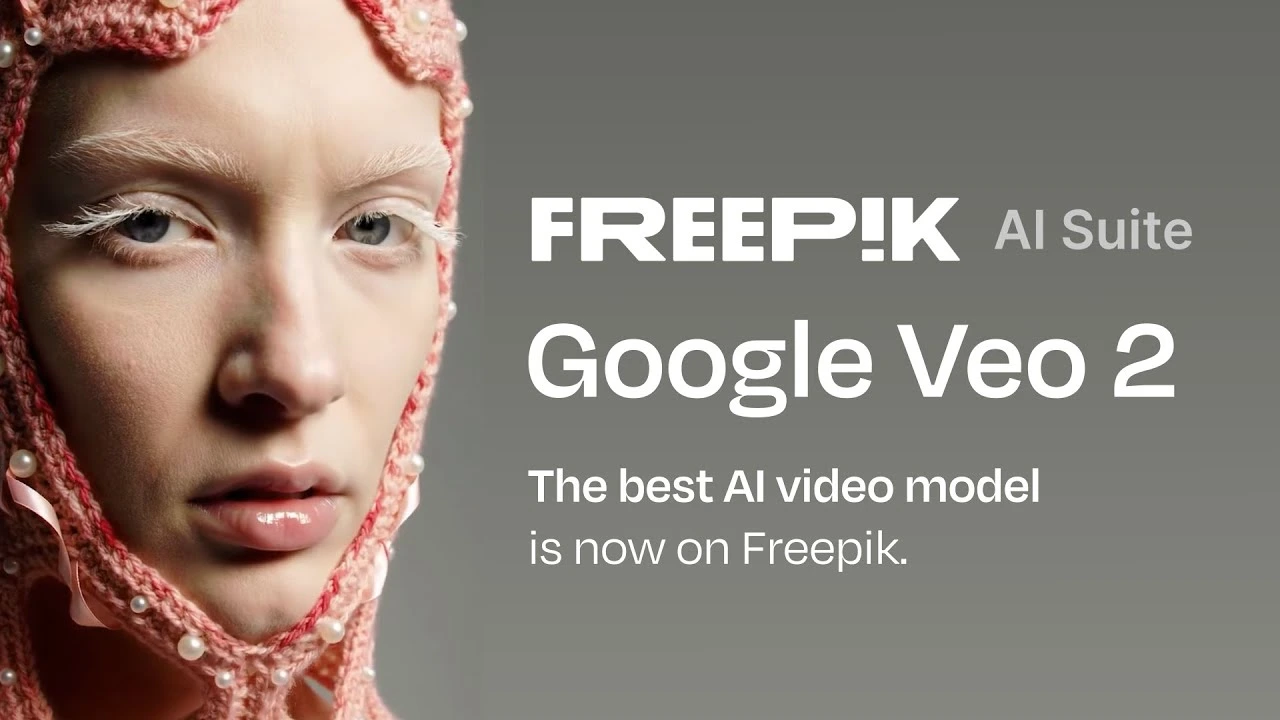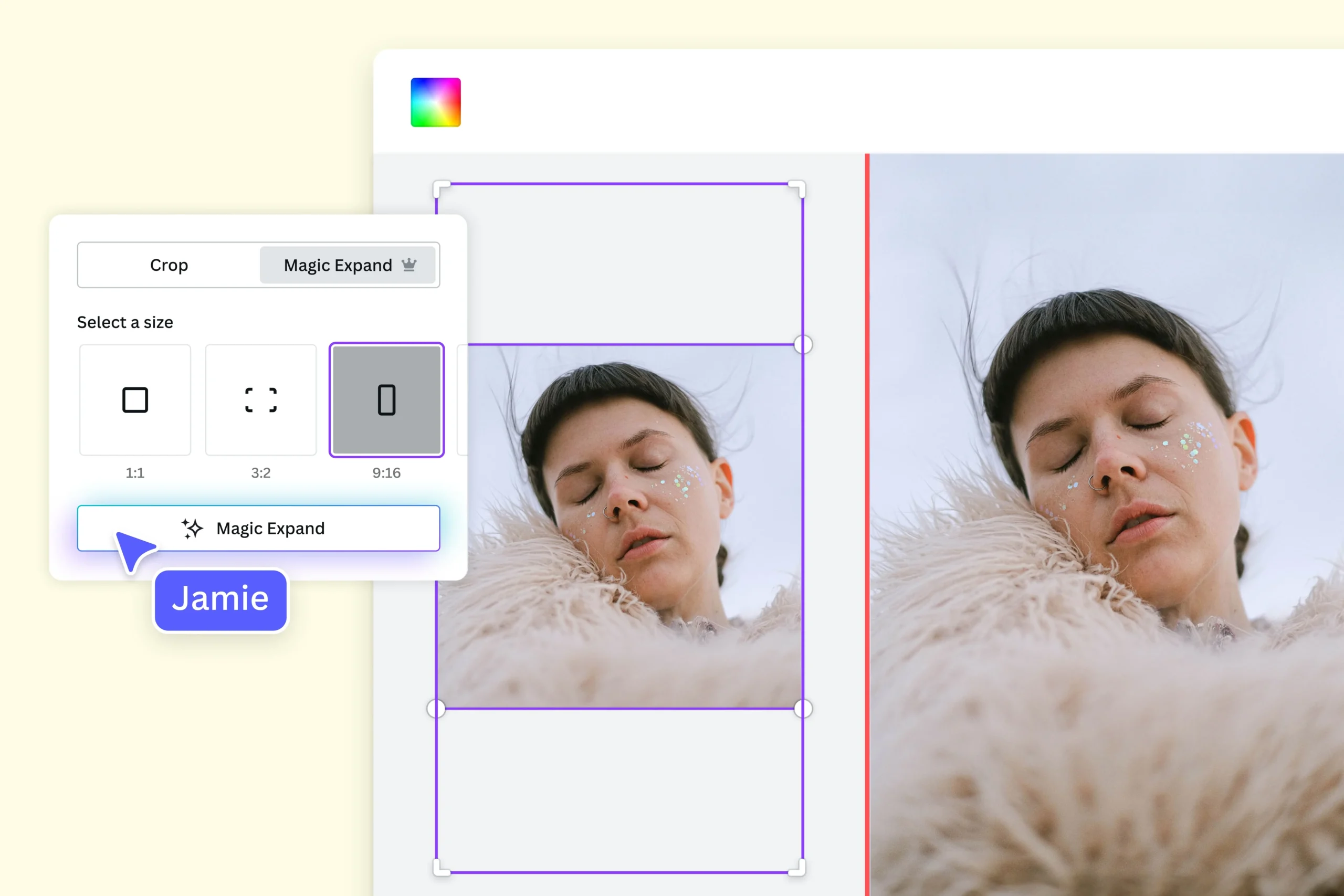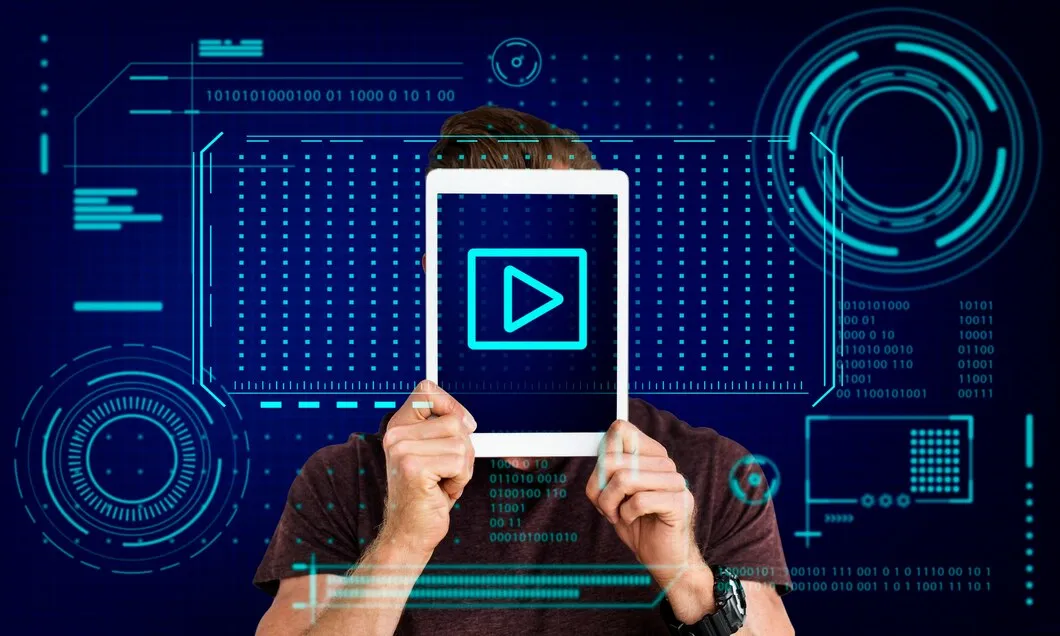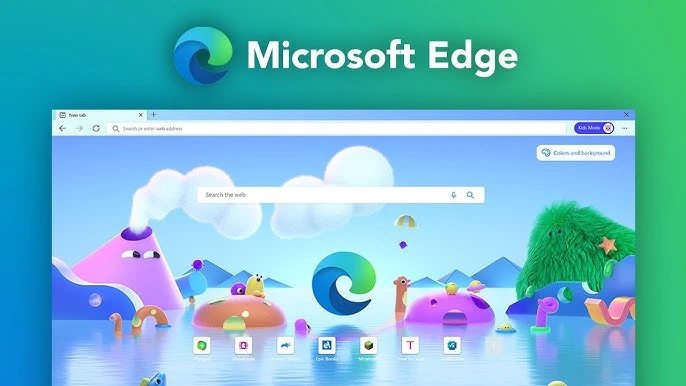
Microsoft Edge continues to enhance its security features to protect users from online threats. One of its latest additions is the Scareware Blocker, a tool designed to safeguard users from scareware scams – malicious pop-ups or fake warnings that attempt to frighten users into downloading harmful software or calling fraudulent support numbers. This AI-powered feature uses machine learning to detect and block scareware, ensuring a safer browsing experience. Here’s how you can activate Scareware Blocker in Microsoft Edge.
Activating Scareware Blocker in Microsoft Edge is a simple yet powerful step to protect yourself from online threats. With its machine learning capabilities, this feature ensures that your browsing experience remains safe and secure. By following the steps outlined above, you can enable Scareware Blocker and take control of your online safety. Stay vigilant and enjoy a safer digital journey with Microsoft Edge! 🌐✨
What is Scareware Blocker?
Scareware Blocker is a security feature integrated into Microsoft Edge that automatically detects and blocks scareware scams. These scams often appear as full-screen pop-ups with alarming messages claiming your computer is infected or compromised. Scareware Blocker prevents these malicious sites from opening and displays a warning page to alert users about potential risks.
These scams typically involve:
- Full-Screen Pop-Ups: Fake warnings that take over your screen, claiming your system is compromised.
- Tech Support Scams: Fraudulent pages urging you to call fake support numbers.
- Malicious Downloads: Links to harmful software disguised as antivirus tools.
Powered by machine learning, Scareware Blocker analyzes web pages for tell-tale signs of scareware and prevents them from loading. If a suspicious site is detected, Edge displays a warning page, allowing you to decide whether to proceed or close the page.
Steps to Activate Scareware Blocker in Microsoft Edge
Follow these simple steps to enable Scareware Blocker in your Microsoft Edge browser:
1. Open Microsoft Edge
Launch the Microsoft Edge browser on your Windows 10 or Windows 11 device.
2. Access Settings
- Click on the three-dot menu icon (⋮) located at the top-right corner of the browser.
- Select Settings from the dropdown menu.
3. Navigate to Privacy, Search, and Services
- In the Settings menu, click on Privacy, search, and services from the left-hand sidebar.
4. Locate the Security Section
- Scroll down to the Security section within the Privacy settings.
5. Enable Scareware Blocker
- Look for the option labeled Scareware Blocker.
- Toggle the switch to the On position to activate the feature.
6. Confirm Activation
Once enabled, Scareware Blocker will start monitoring your browsing activity for scareware scams. If a suspicious site is detected, Edge will block the page and display a warning message.
Tips for Using Scareware Blocker Effectively
- Stay Updated: Ensure your Microsoft Edge browser is updated to the latest version to access the Scareware Blocker feature.
- Report False Positives: If a legitimate site is mistakenly flagged, you can choose to continue to the page and report it to Microsoft for review.
- Combine with Other Security Features: Use Scareware Blocker alongside other Edge security tools, such as SmartScreen and tracking prevention, for comprehensive protection.
Why Activate Scareware Blocker?
Scareware scams are designed to exploit fear and trick users into compromising their devices or personal information. By enabling Scareware Blocker, you can:
- Prevent Malware Downloads: Block malicious sites before they can infect your device.
- Avoid Fraudulent Support Scams: Stop fake tech support pages from gaining access to your system.
- Enhance Browsing Safety: Enjoy a more secure and worry-free browsing experience.
Troubleshooting Scareware Blocker
If you encounter issues with Scareware Blocker, try these solutions:
Problem: Scareware Blocker Not Available
- Ensure you’re using Edge version 133 or later.
- Check if your device is running Windows 10 or Windows 11, as the feature is currently unavailable on other platforms.
Problem: False Positives
- If a legitimate site is flagged as scareware, click Continue on the warning page and report the site to Microsoft.
Problem: Undetected Scams
- If Scareware Blocker fails to detect a scareware site, press ESC to exit full-screen mode and close the tab manually. Report the site through the Help & Feedback menu.
Additional Security Features in Microsoft Edge
Scareware Blocker is part of Edge’s broader suite of security tools, including:
- Microsoft Defender SmartScreen: Blocks known phishing and malware sites.
- Password Monitor: Alerts you if your saved passwords are compromised.
- Tracking Prevention: Reduces tracking by third-party websites.
Together, these features create a secure browsing environment.
Conclusion
Scareware scams are a growing threat, but Microsoft Edge’s Scareware Blocker provides a powerful defense against these deceptive tactics. By leveraging machine learning, this feature ensures a safer and more enjoyable browsing experience. Activating Scareware Blocker is simple and takes just a few minutes, making it an essential tool for anyone concerned about online security.
Stay protected and browse with confidence—enable Scareware Blocker in Microsoft Edge today! 🌟✨
Let me know if you’d like further assistance or details about Edge’s security features!